 Macintosh Users
Macintosh Users
Depending on how you’ve set up your computer, these worksheets will open either in Preview, (which is the default PDF viewer in the Mac universe), or Adobe Reader. My strong recommendation is to use Preview, as Reader can sometimes be out of date, and will not operate correctly. It shouldn’t really matter which system, format, or browser you use, as long as you follow the instructions below. For best results for both of us, please adhere closely to these steps:
- From the Worksheets page, click on desired worksheet.
- The worksheet should automatically be sent to your Downloads Folder, (or wherever on your computer you’ve directed downloaded files to be sent). Some browsers present a dialog box, and require you to choose “Save File”.
- Close the browser, and drag the file(s) out of the folder to your desktop. You should add your last name, (and maybe even the tax year), to the file name.
- Open the worksheet from the desktop (using Preview), fill in your data, and save upon closing. To open PDFs in Preview, do a “Control>Click” to open the info dialog, and select “Open with>Preview“, and then make that your default if given that option.
- When the worksheets are complete, simply attach them to an email, and send them on their way to me.
PC Users
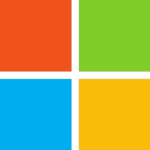 Unlike on a Mac, these worksheets will nearly always open and save as Adobe Reader documents. As above, please follow these steps closely so as to avoid any problems :
Unlike on a Mac, these worksheets will nearly always open and save as Adobe Reader documents. As above, please follow these steps closely so as to avoid any problems :
- From the Worksheets page, click on desired worksheet.
- When the worksheet appears, go to “File>Save Page As…”.
- In the pop-up box, add your last name to the beginning of the worksheet name.
- Without entering any data, set the file destination to Desktop (or a specific folder of your choosing), click “Save”, and close the worksheet. Repeat this step for each required worksheet.
- For easy access, you might want to group all the saved worksheets into an appropriately titled folder on your desktop, i.e “20xx Tax Worksheets”.
- When ready to start filling in your data, leave the browser and open the desired worksheet.
Good to Know
Using the above steps means you can keep the worksheets available on your desktop to be completed over several sessions without having to go online each time… just be sure to “Save” after each session.
- Although the forms are safe while on your computer, if you have any concerns that your information might be compromised while emailing, just leave the SS# fields blank… I’ll be able to retrieve that info from your income documents.